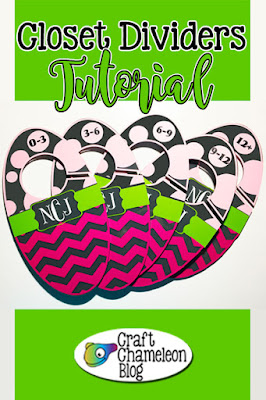Oh my goodness, Faye is back guest posting for us and per usual it is another great tutorial! So let's get started.
Supplies Needed:
· Black tote bag from Craft Chameleon
· Siser glitter HTV From Craft Chameleon
· Silhouette cameo
· Cutting mat
· Silhouette design studio
· Weeding tool
· Scissors
· Fancierstudio 15” x 15” Heat press
· Teflon sheet
You may want to turn on your heat press prior to cutting your vinyl so that it has time to heat up and is ready to go as soon as you’re ready to press. I usually turn my press on as soon as I know I’m going to do a HTV project so that it has plenty of time to heat up.
I choose a design by Miss Kate’s Cuttables … “I’m done Adulting, Let’s Go Trick or Treating” for this project.
Adjust the design’s size to be as large or as small as you would like. I usually place a rectangle shape onto my workspace in the size I need to help visualize the spacing more accurate.
Since this design uses black for several of the words and my tote bag is black I know it won’t show up very well if at all. So, I ungroup the design and use my color palette to choose other colors that will work better. I changed all the black words to green and some of the orange words to purple. I didn’t have to change the orange words since they would have shown just fine but I did so for my own personal taste. I also made my rectangle black to help visualize the black tote behind my design.
Now that your design is ready you’re going to want to mirror it. You can do this several ways, but I find the easiest way to do it is by just doing a horizontal flip of the design. Sometimes Silhouette Studio will prompt you when you go to cut and ask if you want to mirror the design but sometimes it doesn’t. Because of this I always try to remember to mirror the design myself. Once mirrored, you click send and head onto the next step.
I chose to do my design all in Siser Glitter HTV, so I selected “Heat Transfer, Glitter” from the material list and adjust my blade accordingly. I have found the default settings provided by Silhouette work well for me, though, this might not be the case for everyone else. With this being said, I adjust my blade to a 3, and leave the cut settings at Speed 5, Force 33, and Pass 1.
Put your HTV down on the cutting mat the shiny side down. The shiny side is the transfer sheet and you don’t want to cut this when cutting your design.
Since your design has multiple colors you’re going to want to click on the “FILL” settings so you can cut each color out separately. Once on this screen, you’ll select which color you want to cut first and then you hit “SEND” and your vinyl cut.
Now
Now
If you’re comfortable enough with your multi-color layering skills, you can adjust and move the design around so that you’re not wasting a bunch of vinyl. If you’re new to cutting HTV and multi-color layering, then I recommend leaving the design as you have it and just weeding the excess HTV away. As you can see in my sample photos I am fairly comfortable with layering multi-color designs, so I moved them around to save on HTV usage
Another handy trick is to use magnets that I got from Craft Chameleon to hold my Teflon sheet onto my heat press. I do this because I’m always laying it down between presses and I forget where I lay it at. I also found that sometimes when I would lay it on top of my design it would cause my HTV to shift and I didn’t like this. Now that it is attached to the top of my heat press I don’t lose the sheet anymore and my design doesn’t shift as I go to press.
Now onto the fun part… pressing your cut pieces onto your tote bag. First, you’re going to want to make sure your heat press is turned on and your settings are appropriate for the type of HTV you are using. I have my heat press set at 305° and 15 seconds of medium pressure. This might not be the correct settings depending on your press and HTV.
Now onto the fun part… pressing your cut pieces onto your tote bag. First, you’re going to want to make sure your heat press is turned on and your settings are appropriate for the type of HTV you are using. I have my heat press set at 305° and 15 seconds of medium pressure. This might not be the correct settings depending on your press and HTV.
Lay down your tote bag nice and flat on the bottom surface of your heat press and do a quick 10-15 second press to help release all the wrinkles your tote has from shipping.
Once you’ve pressed most of the wrinkles from your tote bag you’ll put down the first colored HTV where you would like it to go. I tend to go with the largest piece so I can see that I’ve placed it in the correct spot easier. This doesn’t always work though if you have a design that has colors layering over top of other colors. In this case, there is no overlap, so I choose my largest piece and placed it onto the tote bag with the shiny transfer sheet side up.
Now it’s time to press. You close the lid of your heat press and wait for it to beep after the 15 seconds is up. Then you open the heat press and remove the transfer sheet from over the top of your HTV. Not all types of HTV has transfer sheets and not all of them can be removed while still hot, so you’re going to want to check to make sure to remove that transfer sheet according to what kind of release it has.
Siser glitter HTV comes with a transfer sheet and is hot/cool release so you can remove the transfer sheet as soon as you finish pressing it. If the HTV starts to pull up when you’re removing the transfer sheet, then put the transfer sheet back down and do another quick press with a tiny bit more pressure.
Siser glitter HTV comes with a transfer sheet and is hot/cool release so you can remove the transfer sheet as soon as you finish pressing it. If the HTV starts to pull up when you’re removing the transfer sheet, then put the transfer sheet back down and do another quick press with a tiny bit more pressure.
Repeat process for all the remaining colors.
Once all the colors have been pressed onto your tote bag do one final press.
Pay close attention to the types of vinyl you are using as some require more or less heat and pressing time as well as not being able to have other Vinyl layered over top of them. Multiple layers on top of each other will be taught in a future tutorial.
Once all the colors have been pressed onto your tote bag do one final press. Remember, doing layers of multiple colors in HTV doesn’t have to be scary especially if you just take it one step at a time.
Sharing is caring and we would love it if you could share our blog post.
Horizontal image for social media: |